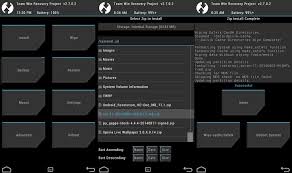How to Fastboot Flash Moto X Play Factory Firmware Images
Disclaimer: I am not responsible for anything that happens as a result of flashing these files. Your destiny is your own. Based on existing tutorial by @t-bon3. This guide has been created as a hard-brick occurred using the old Moto x Play tutorial. Please exercise extreme care with Fastboot, and only use the commands mentioned here. Experimenting with Fastboot commands can seriously damage your phone. How to Fastboot Flash Moto X Play Factory Firmware Images Required Files: Motorola Drivers: Download Latest Fastboot | ADB (Windows | Linux): Download (Windows 10 users may need this pack for Drivers to work.) WARNING: You must perform a 'Factory data reset' in Stock Recovery before flashing any Firmware Image - instructions here. Factory data reset via Stock Recovery: (1) Flash via fastboot stock recovery.img (found in firmware image zip) (2) Turn your phone off. (3) Press and hold Volume DOWN + POWER. (4) In recovery menu press Volume